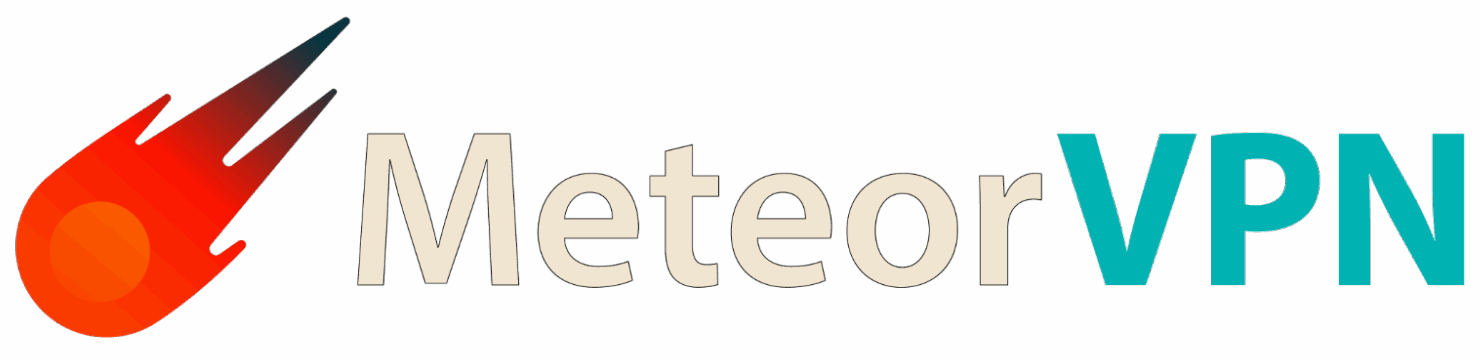Introduction
Getting started with a VPN shouldn’t be complicated — and with MeteorVPN, it isn’t. Whether you’re protecting your privacy, securing public Wi-Fi, or streaming content from around the world, you can be up and running in just a few minutes. Here’s a quick guide to set up MeteorVPN on any device.
Step 1: Create Your MeteorVPN Account
- Go to the [MeteorVPN website].
- Click Sign Up or Get Started.
- Choose your preferred plan and create your account.
- Verify your email to activate your account.
???? Tip: MeteorVPN offers flexible subscription plans — choose the one that fits your needs best.
Step 2: Download the MeteorVPN App
Once your account is ready:
- Windows/macOS: Download the MeteorVPN installer from the official website.
- Android: Find MeteorVPN on Google Play.
- iOS: Search for MeteorVPN on the App Store.
Click Download and wait for the installation to complete.
Step 3: Log In to Your Account
Open the app and sign in using your MeteorVPN credentials. You’ll immediately see your dashboard with server locations and quick-connect options.
Step 4: Choose a Server Location
Select a server from the list — MeteorVPN automatically recommends the fastest server near you, or you can manually pick one for specific countries or streaming services.
Step 5: Connect and Browse Safely
Click Connect, and within seconds your internet connection will be secured through MeteorVPN’s encrypted tunnel.
✅ You’re now protected! Browse, stream, and download safely, knowing your privacy is secure.
Bonus: Customize Your Settings
- Enable Auto-Connect: So you’re always protected when you go online.
- Use the Kill Switch: To instantly cut traffic if the VPN disconnects.
- Switch Protocols: Choose between OpenVPN, WireGuard, or IKEv2 for the best performance.
Conclusion
Setting up MeteorVPN is quick, easy, and beginner-friendly. In less than five minutes, you can secure your data, protect your privacy, and unlock the internet without limits.
MeteorVPN — your connection, your control.
Suggested Image:
- Illustration showing multiple devices (laptop, smartphone, tablet) connected to a secure globe or shield labeled “MeteorVPN.”
- Blue color palette with step-by-step icons (download, login, connect).
- Modern and tech-clean design.